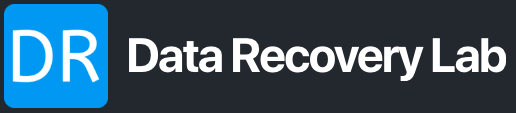Data recovery at home is possible depending on how the Hard Drive has failed.
Please Note: This information is for educational purposes only provided to you without warranty. If your data is important, please seek professional hard drive data recovery services and do not attempt this yourself.
On Windows:
If the drive is showing up in “Disk Management” and is showing a partition then it may be possible to simply run a Check Disk to fix potential bad sectors if there are only a few.
Important! DO NOT click “Erase” “Partition” or format the drive as this will cause the data to be lost forever!
Windows will at times, automatically run a Check Disk on bad hard drives. First, restart Windows with the Drive connected to see if will start the Check Disk process.
If Check Disk does not run on the hard drive automatically, locate the Drive Letter inside “Disk Management” or “This PC” (In this example we’ll be using drive letter D) and perform the following:
- Open Command Prompt in Administrator Mode.
- Type in the following: CHKDSK /X /R D:
- Hit Enter and let the Check Disk do its work.
- Extract all the important information as soon as you can and bin the faulty hard drive.
Important! DO NOT continue to use the Hard Drive if the Check Disk worked in recovering your data. Extract your important information and bin the faulty hard drive ASAP.
If you do not have a Drive Letter assigned to the faulty hard drive, you may need to send it into professional data recovery services for to recover your priceless information.
On Mac:
Connect the failing hard drive to your Apple Mac computer. If the drive is showing up in “Disk Utility” then try running First Aid on it. It the drive becomes accessible once again, proceed to extract all your important information and bin the failing hard drive.
Important! DO NOT click “Erase” “Partition” or format the drive as this will cause the data to be lost forever!
Important! DO NOT continue to use the faulty hard drive if first aid has fixed your issue. Extract all the important information and bin the faulty hard drive ASAP.
If your first aid did not work for you, you may need to send it into professional data recovery services for to recover your priceless information.